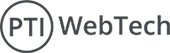Shopify is a powerful e-commerce platform that allow us sellers to create and customize their online stores. One of the main features that makes Shopify versatile is the use of blocks and block types. This product allows merchants to create a flexible, flexible and customizable version of their store. In this article, we'll examine what blocks and block types are, how they work and provide examples to help you get started.
What Are Blocks in Shopify?
Blocks are modular components that you can add to sections in your Shopify theme. Each block represents a piece of content or functionality, such as an image, object, video, or text. Blocks make it easier to build complex structures by flexibly connecting different elements together.
Key Features of Blocks:
- Modular: Blocks can be added, removed, or rearranged independently.
- Reusable: Blocks can be reused across different sections.
- Customizable: Each block type can have specific settings to customize its appearance and behavior.
Types of Blocks:
Blocks in Shopify can be categorized based on their functionality and the type of content they handle. Here are some common block types:
1. Text Block
- Used to display textual content
- Customizable with different styles, fonts, and formatting options.
{
"type": "text",
"settings": {
"content": "Welcome to our store!",
"text_size": "large",
"text_alignment": "center"
}
}
2. Image Block
- Used to display an image.
- Includes settings for image size, alignment, and links.
{
"type": "image",
"settings": {
"id": "shopify_asset_id",
"alt": "A beautiful product",
"link": "/collections/all"
}
}
3. Product Block
- Showcases a product from the store's inventory.
- Displays the product's image, title, price, and a call-to-action button.
{
"type": "product",
"settings": {
"product": "example-product-handle",
"show_vendor": true,
"show_price": true,
"button_text": "Buy Now"
}
}
4. Video Block
- Embeds a video, often from a service like YouTube or Vimeo.
- Includes settings for video URL, autoplay, and controls.
{
"type": "video",
"settings": {
"video_url": "https://www.youtube.com/watch?v=example",
"autoplay": true,
"loop": false
}
}
5. Custom HTML Block
- Allows you to insert custom HTML code, providing ultimate flexibility for advanced customizations.
{
"type": "custom_html",
"settings": {
"html": "
}
}
Creating Blocks in Shopify Themes
- To create and use blocks in Shopify, you'll typically work with the theme's schema and section files. Here's a step-by-step example to illustrate how to add blocks to a section.
Step 1: Define the Section
First, define the section in a Liquid file, such as sections/custom-section.liquid.
{% schema %}
{
"name": "Custom Section",
"blocks": [
{
"type": "text",
"name": "Text Block",
"settings": [
{
"type": "text",
"id": "content",
"label": "Text Content"
}
]
},
{
"type": "image",
"name": "Image Block",
"settings": [
{
"type": "image_picker",
"id": "image",
"label": "Select Image"
}
]
}
],
"presets": [
{
"name": "Custom Section"
}
]
}
{% endschema %}
{% for block in section.blocks %}
{% case block.type %}
{% when 'text' %}
{% when 'image' %}
{% endcase %}
{% endfor %}
Step 2: Add the Section to a Page
Next, add the section to a page template, such as templates/index.liquid.
{% section 'custom-section' %}
Step 3: Customize the Blocks
Finally, go to the Shopify admin dashboard, navigate to the theme customizer, and add or configure blocks within your new section.
Conclusion
Blocks and block types in Shopify provide a powerful way to create dynamic and customizable content on your online store. By understanding the different types of blocks and how to implement them, you can enhance the functionality and aesthetics of your storefront. Whether you're adding text, images, products, videos, or custom HTML, blocks offer the flexibility needed to build a unique and engaging shopping experience for your customers.
 WhatsApp
WhatsApp