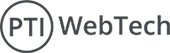Creating a Shopify app can open up numerous opportunities for developers to provide custom functionalities and enhancements to Shopify merchants. Whether you want to solve a specific problem, enhance store features, or sell your app on the Shopify App Store, this guide will walk you through the steps to build a Shopify app from scratch.
Step 1. Understanding Shopify Apps:
Shopify apps extend the capabilities of Shopify stores by adding custom features, integrations, and enhancements. There are two main types of Shopify apps:
- Public Apps: These apps are available on the Shopify App Store for any merchant to install.
- Custom Apps: These are tailored for specific stores and are not listed on the Shopify App Store.
Step 2. Prerequisites:
Before diving into app development, ensure you have the following prerequisites:
- Shopify Partner Account: Sign up for a Shopify Partner account to create and manage your apps.
- Development Store: Create a development store in your Partner Dashboard to test your app.
- Knowledge of Web Development: Familiarity with HTML, CSS, JavaScript, and a server-side language like Node.js or Ruby.
- Shopify API Knowledge: Understanding of Shopify's REST and GraphQL APIs.
Step 3. Setting Up Your Development Environment
-
Install Node.js and npm: Node.js is a popular runtime for building server-side applications, and npm is its package manager. You can download them from nodejs.org.
-
Install Shopify CLI: The Shopify Command Line Interface (CLI) is a tool that helps in creating, developing, and deploying Shopify apps.
npm install -g @shopify/cli
-
Create a New App: Use the Shopify CLI to create a new app.
shopify app create node
Step 4. Building the App:
1. Set Up Project Structure: The CLI command will generate a project structure. Navigate to your app directory.
cd your-app-name
2. Configure Environment Variables: Create a .env file to store your environment variables.
SHOPIFY_API_KEY=your_api_key
SHOPIFY_API_SECRET=your_api_secret
SCOPES=read_products,write_products
SHOP=your-dev-store.myshopify.com
3. Install Dependencies: Run npm to install all necessary dependencies.
4. Create Your Server: Set up an Express server to handle authentication and API requests.
const express = require('express');
const { Shopify, ApiVersion } = require('@shopify/shopify-api');
const app = express();
Shopify.Context.initialize({
API_KEY: process.env.SHOPIFY_API_KEY,
API_SECRET_KEY: process.env.SHOPIFY_API_SECRET,
SCOPES: process.env.SCOPES.split(","),
HOST_NAME: process.env.HOST.replace(/https:\/\//, ""),
API_VERSION: ApiVersion.October21,
IS_EMBEDDED_APP: true,
SESSION_STORAGE: new Shopify.Session.MemorySessionStorage(),
});
app.listen(3000, () => {
console.log('App is running on port 3000');
});
5. Add OAuth Authentication: Implement OAuth to authenticate your app with Shopify.
app.get("/auth", async (req, res) => {
const authRoute = await Shopify.Auth.beginAuth(
req,
res,
req.query.shop,
"/auth/callback",
false
);
res.redirect(authRoute);
});
app.get("/auth/callback", async (req, res) => {
try {
await Shopify.Auth.validateAuthCallback(req, res, req.query);
res.redirect("/");
} catch (error) {
console.error(error);
res.status(500).send(error.message);
}
});
6. Access Shopify API: Use the Shopify API to fetch and manipulate store data.
app.get("/products", async (req, res) => {
const session = await Shopify.Utils.loadCurrentSession(req, res);
const client = new Shopify.Clients.Rest(session.shop, session.accessToken);
const products = await client.get({ path: 'products' });
res.status(200).send(products);
});
Step 5. Testing Your App:
- Run Your App: Start your development server.
- Install App on Development Store: Navigate to your development store admin and install your app using the app URL.
Step 6. Submitting to Shopify App Store:
- Prepare Your App: Ensure your app meets all Shopify App Store requirements.
- Submit for Review: Submit your app from your Partner Dashboard for Shopify's review.
- Marketing and Support: Plan for marketing your app and providing support to users.
Conclusion:
Creating a Shopify app requires setting up a development environment, building an app with key functionalities like authentication and API integration, testing it thoroughly, and finally submitting it to the Shopify App Store. By following this guide, you will be able to create a functional and efficient Shopify app that extends the functionality of your Shopify store and provides a valuable solution for merchants.
 WhatsApp
WhatsApp