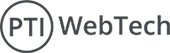The best practice of changing the look and features of a WordPress site is to develop a child theme to avoid directly adjusting the parent theme’s code. A child theme enables you to develop modifications without the ability to change the parent theme files, which ensures that the changes cannot be erased by future up gradation of the parent theme. Below is how to go about creating a child theme, in detail:
What are parent and child themes?
Parent Theme:
A parent theme is a complete theme that includes all the necessary template files, assets, and functionality to function independently. It provides the core design, structure, and features that define the appearance and behaviour of a WordPress site.
Child Theme:
The child theme is one which makes use of the elements and design of another theme called the parent theme. Using a child theme is another way to edit the current theme; it is advised since it allows the user to change the parent theme without deleting the produced modifications.
Why We Need to Create a Child Theme:
Creating a child theme in WordPress is essential for several reasons. Here’s why you should consider using a child theme:
- Preserve Customizations During Updates: When you apply direct modifications to a parent theme, they will be washed away especially when the theme is updated. WordPress themes may need to be updated due to security issues, fixing of some headaches, and inclusions of new aspects. Child themes also protect your customization because if the parent theme is updated, your changes will remain safe.
- Enhanced Organization and Maintainability: Child themes keep your adjustments separate from the main theme files. This division simplifies the process of managing, reviewing, and updating your customizations.
Why We Need to Create a Child Theme:
Creating a child theme in WordPress is essential for several reasons. Here’s why you should consider using a child theme:
- Preserve Customizations During Updates: Any change that is made directly to a parent theme will be erased whenever a new update is retrieved from this theme. WordPress themes are updated for several reasons for instance security, problem solving, and new additions. This means that even if there is a new update on the parent theme, the changes that the user made will not be affected since the child theme takes precedence.
- Enhanced Organization and Maintainability: Child themes help differentiate your customization from the original theme files. This separation makes it easy to view, manage and update your changes.
- Easier Debugging and Troubleshooting: Since infant themes are much less complicated than full topics, they may be less complicated to debug. If some thing breaks, you may speedy pick out whether the issue is to your custom code or in the figure subject matter. This isolation simplifies troubleshooting.
- Simplified Updates: Using a toddler subject approach you may update the figure subject to get new features and safety updates with out losing your customizations. This method combines the benefits of staying up-to-date with the ability of a custom designed website.
Step-by-Step Guide to Creating a Child Theme
Step 1: Create a New Folder
First, navigate to the ’/wp-content/themes/ ‘directory of your WordPress installation. Create a new folder for your child theme. It’s a good practice to name it after the parent theme with -child appended to it. For example, if your parent theme is called twentytwentyone, name your folder twentytwentyone-child.

Step 2: Create a ‘style.css’ File
Inside your child theme folder, create a new file named style.css. This file will contain the necessary information about your child theme and import the parent theme's styles. Add the following code to your style.css file:

Ensure that the Template line matches the folder name of your parent theme.
Step 3: Create a functions.php File
Next, create a functions.php file in your child theme folder. This file enqueues the parent and child theme stylesheets and adds any additional functionality. Enter the following code into your functions.php file:
Step 4: Activate Your Child Theme
Now that you've prepared the appropriate files, activate your child theme. Go to the WordPress admin panel, then Appearance > Themes, where you should find your new child theme listed. To enable it, click the "Activate" button.

Customizing Your Child Theme
With your child theme activated, you can start customizing it:
- Add Custom CSS: Directly in the style.css file.
- Override Parent Theme Templates: Copy template files from the parent theme into the child theme folder and modify them as needed.
- Add Custom Functions: Use the functions.php file to add new functionality or override parent theme functions.
Conclusion
Creating a infant topic in WordPress is a effective manner to personalize your website online even as retaining the capability to update the determine topic. By following the stairs outlined in this manual, you may make sure your customizations are maintainable and safe from updates. Happy theming!
 WhatsApp
WhatsApp